The second wave of COVID-19 is here and with it, new restrictions on in-person events like gaming. While in British Columbia we don’t have a strict lockdown, we are limited to our “core bubble” aka our immediate household. Which means no in-person gaming. Our little gaming group (myself, Brian and our friend Sean) took a break, we wanted to get gaming again and preferably avoid fully-online solutions like TTS. Enter the webcam.
Attempt 1: Ancient webcam + gotomeeting
Our first attempt used an ancient webcam that spits out low resolution image, plus using Gotomeeting. I shared my screen, which had the default Windows camera app up on this. It worked, but was very difficult to see.
We were also challenged with how to track stats – gear, hazards, damage, etc. Brian tracked it on his computer and I tracked gear phase and hazards on the gaming board. Neither really worked – we couldn’t see what Brian was tracking and due to the webcam, nobody could see the hazards I’d placed on the board.
Attempt 2: Phone as webcam + OBS + Discord
Having tried the old webcam and realized it didn’t work, plus the need to track stats, I decided to download and play with OBS Studio. I figured I could overlay a Google sheet to track stats, plus bring in the camera feed.
To deal with the poor image quality, I downloaded #LiveDroid, an Android app that streams your phone’s camera over a local server. To help with low light, I used my new ring light that my wife had bought me for Christmas.

Setting up Open Broadcast Studio
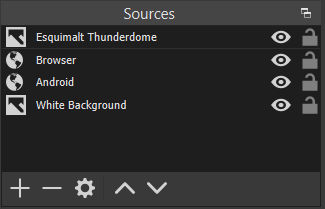
OBS is pretty easy to setup – this was my first attempt at using it and it ran flawlessly. I had four different sources: cam link from phone (as a browser source), read-only Google sheet (as another browser link), white image for a background and the Esquimalt Thunderdome branding image. Note that I didn’t run any audio through OBS, as we were talking via Discord.
For stats via Google sheet, I first setup the needed columns and then cropped the source down using a Crop/Pad Effects Filter to only show the key part of the stats. This method is easy to change on the fly, which we did when I forgot to add Gear Phase to the initial sheet.
Streaming from your phone
I downloaded #LiveDroid, a free Android app that streams your camera to a browser on your local network. You will need to set the resolution for both the camera and in OBS. I set the phone to be 1920×1280 and the OBS source to 1280×960. For me, Camera 0 was my rear camera.
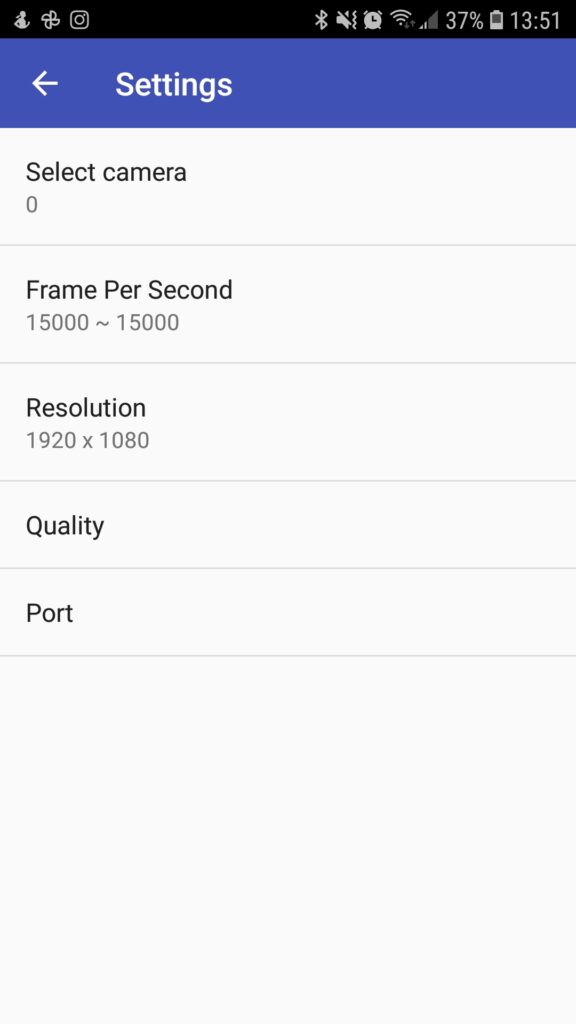
#LiveDroid setup 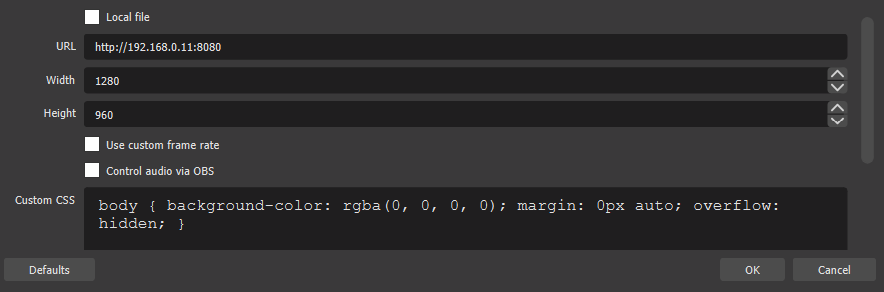
OBS setup for camera
I also tried DroidCam, which has an OBS plugin, but that stuck an ugly watermark on the image.
Connecting it all together
Finally, I shared the OBS window out using a virtual webcam. On the bottom left of the OBS window, it is labelled Start Virtual Camera. We then started a video call in Discord and I changed my webcam source to OBS Virtual Webcam.
If you’re the presenter, don’t be alarmed when your webcam looks like this:
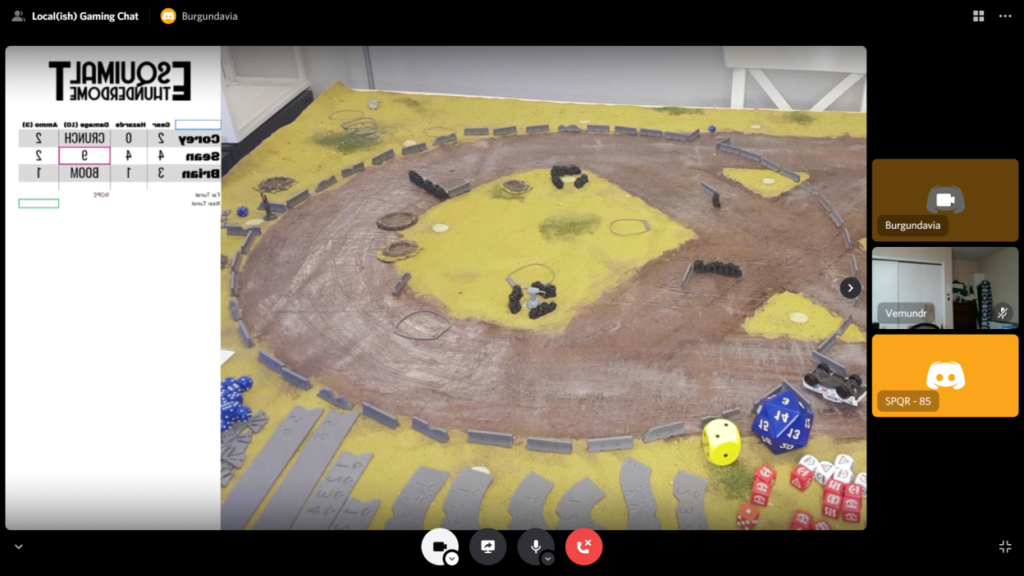
But for everybody else, the combination works well. This was Brian’s view of the final hit of the game.
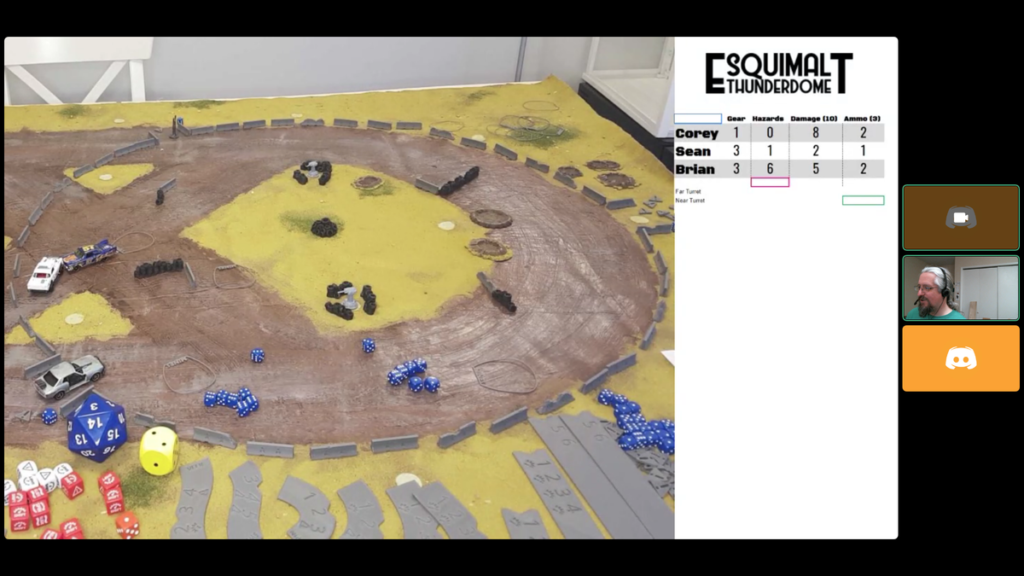
Modifying Gaslands to play via webcam
For those playing remotely, the hardest challenge is spatial sense. A lot of Gaslands is about choosing the right template. Also, play will be slower, so plan for that.
Adjusting the template rules
The touch it, use it and no pre-measuring rules from Gaslands assume you have a good view of the table, which remote players really don’t. So we changed the template rules a bit. They could ask me about what a template would look like and sometimes I would even lay it down after they’d described what they wanted to do.
Keeping the cars and game simple
In order to keep the game from bogging down, we decided to institute a few simplifications to the game:
- Everybody drives the same car, in our case a car with a single HMG forward facing & a mine layer aft
- No sponsors
- Easy scenario – we ran both a modified flag tag and arena of death
Have a record keeper (and track stats locally and remotely)
The person moving the cars and running the feed doesn’t have the time to deal with record keeping that others can see. So we ended up tracking the key stats both on the game board (so I could see them) and in the Google sheet. So Brian, sitting at his computer, could track the stats for everybody, leaving me free to move cars and keep the game moving
Be ruthless about whipping people along
In order to complete a game, you’ll need the person who is moving the cars to be a ruthless GM. They need to keep the game moving via ensuring each player moves, constantly asking all the key questions like “How many dice do you want to roll”.
What’s next?
Overall, the second game ran really well. OBS made it a lot simpler for everybody to see all the stats.
One of the key problems we ran into was seeing the dice. Instead of an online dice roller, I rolled everybody’s dice in person. For the next game, I plan on using the crappy old webcam as a dice cam – set it up vertically over a dice rolling box.
I also need to play with the colour balance, contrast and saturation of the webcam. Unsurprisingly, all the various pieces of software being used tried to do some sort of correction and not all of it worked.
Where to get the software
OBS is free and runs on most major OSes, while #LiveDroid is Android-only.
Links:

